User Guide
1. Introduction
Duke is a simple desktop app designed for those who wish to be able to keep track of and manage their tasks. These tasks could entail deadlines, events, or just todos. It is mostly suited for those who prefer to work with a command-line interface while still having a user-friendly GUI for a chat-like simulation with the Duke chatbot. Sounds interesting? Get started now!
2. Quick Start
- Fork this repo to your GitHub account and clone the fork to your computer.
- Source code can be viewed using an IDE (preferred: IntelliJ).
- Run the program by typing in
gradlew buildfollowed bygradlew runcommand in your terminal. - The Duke application will open.
- Alternatively, you can download the jar file
v0.2 Duke ChatBotfrom the releases page of this repo and run that file on your local computer. - The GUI should appear in a few seconds as below:
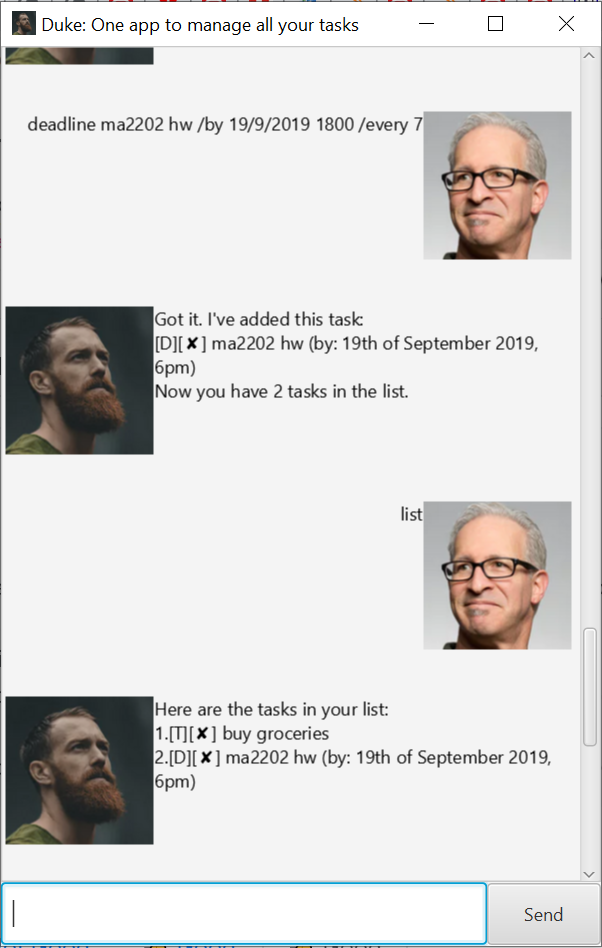
3. Features
| Command Format |
|---|
Words in UPPER_CASE are the parameters to be supplied by the user. Ex: In deadline DESCRIPTION /by DATE_AND_TIME, DESCRIPTION and DATE_AND_TIME are parameters which can be used as deadline ma2202 hw /by 19/09/2019 1800. |
Items in square brackets are optional. Ex: deadline DESCRIPTION /by DATE_AND_TIME [/every FREQUENCY_IN_DAYS] can be used as deadline ma2202 hw /by 19/09/2019 1800 /every 7 or as deadline ma2202 hw /by 19/09/2019 1800. |
Parameters need to be in the order given. Ex: If the command specifies DESCRIPTION /by DATE_AND_TIME, something like /by DATE_AND_TIME DESCRIPTION would be invalid input. |
3.1. Adding a todo: todo
Adds a todo to the list of tasks
Format: todo DESCRIPTION [/every FREQUENCY_IN_DAYS]
- The
DESCRIPTIONcan have spaces between it.
Example:
todo buy groceriestodo go to gym /every 7
3.2. Adding a deadline: deadline
Adds a deadline to the list of tasks
Format: deadline DESCRIPTION /by DATE_AND_TIME [/every FREQUENCY_IN_DAYS]
- The
DESCRIPTIONcan have spaces between it. - The
DATE_AND_TIMEmust be in the formatDate/Month/Year Time, whereTimeis in 24-hour time format.
Example:
deadline ma2202 hw /by 19/09/2019 1800deadline ma2202 hw /by 19/09/2019 1800 /every 7
3.3. Adding an event: event
Adds an event to the list of tasks
Format: event DESCRIPTION /at DATE_AND_TIME [/every FREQUENCY_IN_DAYS]
- The
DESCRIPTIONcan have spaces between it. - The
DATE_AND_TIMEmust be in the formatDate/Month/Year Time, whereTimeis in 24-hour time format.
Example:
event dine and dance /at 21/09/2019 2100event dine and dance /at 21/09/2019 2100 /every 14
3.4. Listing all tasks: list
Shows list of all tasks in the task list
Format: list
3.5. Marking a task as done: done
Marks a task as done in the list of tasks
Format: done INDEX
- The
INDEXrefers to the index number shown when the list of tasks is displayed. The index must be a positive integer and is bounded by the size of the list. - The task list will be updated with the task at the index marked as done.
- When a recurring task is marked done, the same task (with the new date if it is a deadline or event) is added to the task list automatically. It is up to the user to delete the older task marked done.
Example:
done 2
3.5. Deleting a task: delete
Deletes a task from the list of tasks
Format: delete INDEX
- The
INDEXrefers to the index number shown when the list of tasks is displayed. The index must be a positive integer and is bounded by the size of the list. - The task list will be updated with the task at the index deleted and the rest of the tasks indices updated based on the size of the updated list.
- To delete a recurring task, the latest version of the task that is not yet marked as done should be deleted.
Example:
delete 2
3.6. Locating tasks by keywords: find
Displays the list of tasks that contain the keyword
Format: find KEYWORD
- The
KEYWORDcan have spaces between it. - If the
KEYWORDcontains more than one word, a task will be displayed in the list of found tasks only if it contains the fullKEYWORDwith all its words in that sequence.
Example:
find groceriesfind buy groceries
3.7. Exiting the bot: bye
Exits the Duke application
Format: bye
4. FAQ
Q: Does the application have support for recurring tasks?
A: Yes it does for all types of tasks (todos, deadlines, and events). You can add these kind of tasks by adding /every FREQUENCY_BY_DAY after writing the task details. More information in the features list above.
Q: Will the tasks I add to the list be saved by the bot so that I can view it the next time I open the application?
A: Yes! Tasks are stored to the memory so the next time you open your application, these tasks are loaded back to continue from!
5. Command Summary
-
Add todo
todo DESCRIPTION [/every FREQUENCY_IN_DAYS]
Ex:todo go to gym /every 7 -
Add deadline
deadline DESCRIPTION /by DATE_AND_TIME [/every FREQUENCY_IN_DAYS]
Ex:deadline ma2202 hw /by 19/09/2019 1800 /every 7 -
Add event
event DESCRIPTION /at DATE_AND_TIME [/every FREQUENCY_IN_DAYS]
Ex:event dine and dance /at 21/09/2019 2100 /every 14 -
List tasks
list -
Mark done
done INDEX
Ex:done 2 -
Delete task
delete INDEX
Ex:delete 2 -
Find tasks
find KEYWORD
Ex:find groceries -
Exit application
bye